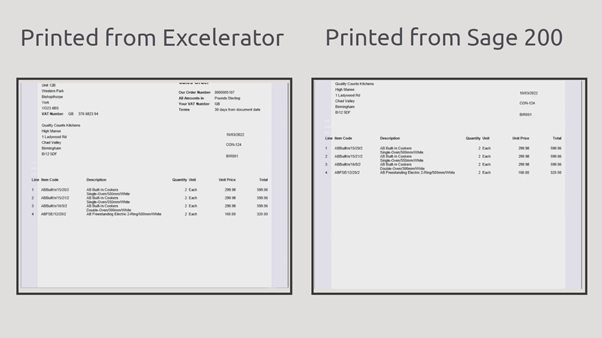Sage 200 Printing, all from Excel
You can now print Sage 200 sales orders, purchase orders, invoices, and many more without ever leaving your spreadsheet, using Codis Excelerator. To see this live, book a free demo.
View a video of this tutorial here:
Best of all, your printed documents will be identical to what is printed from Sage.
How to print from Sage
Before we begin, let’s see how to print a sales order from Sage 200. Click on the sales orders you wish to print and select Print in the menu.
Confirm or remove the sales orders to be printed and click Print
You can now save this sales order as a pdf, email it, or print it directly on paper.
How to print using Excelerator
Now let’s see how we can print from Excel using the same print template we set up in Sage 200.
Click on Download Sales Orders and choose the sales orders to be downloaded to the spreadsheet.
Excelerator lets you print-on-hold, live and completed sales orders at the same time.
Once they have been downloaded to the spreadsheet, select the sales orders you wish to print, and click the print button.
Confirm or remove the sales orders you wish to print and once you are happy with your selection, click OK.
Your sales orders have now been printed!
Just like from Sage 200, you can save these as pdfs, print on paper or email them directly to your customers without ever leaving your spreadsheet.
This is identical to the sales order printed from Sage 200.
You can also print Purchase Orders…
Invoices…
and many more from our other Excelerator modules including:
To see this live, contact us today for a free demo.
Where to go from here
Contact us to discover more about the customer delivery addresses module and to see a live demo.
Email us at sales@codis.co.uk or call us on 020 88 610 610 to discover more
For support on installation, email us at support@codis.co.uk or call us on 020 88 610 610
Download the latest release of Excelerator now.
View Excelerator in action with our tutorials.
For help with Excelerator, check out our online Excelerator Help.