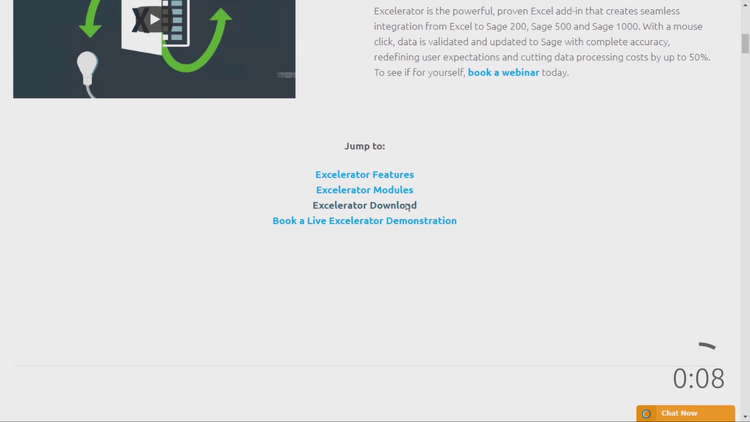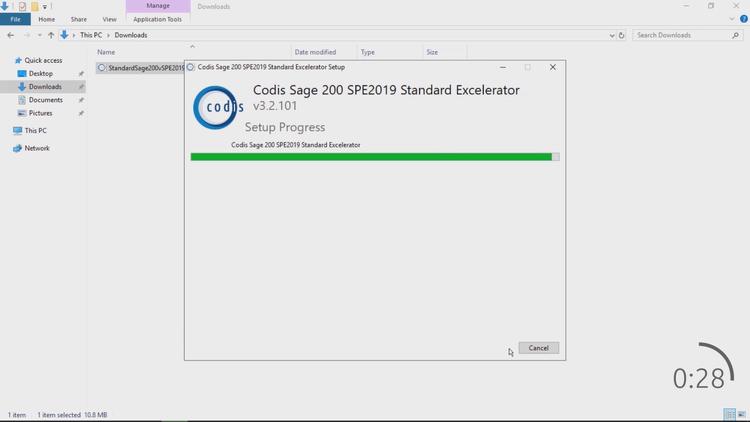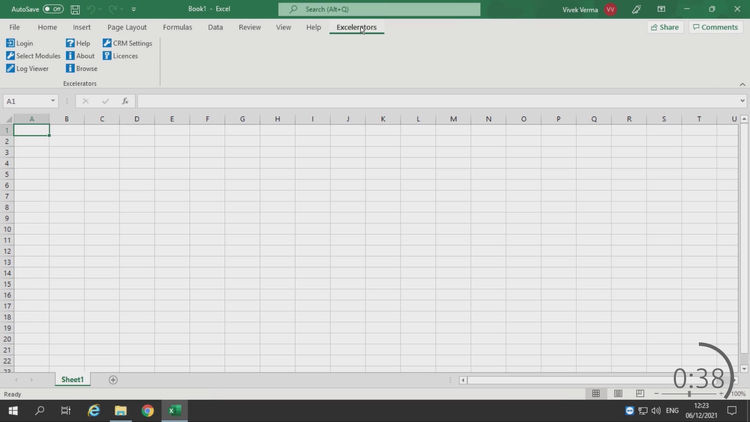Install and license Excelerator in under 2 minutes
In this tutorial, we will see how quick and easy it really is to install Excelerator—the powerful, proven Excel add-in that creates seamless integration from Excel to Sage 200. Contact us now to find out more.
View a video of this tutorial here:
Before we start, ensure you have Sage 200 on your pc and you have registered an account with us.
Ready… Go!
Go to our website codis.co.uk/excelerator
Scroll down and then click download and download the relevant version of Excelerator
Once the download is complete, double click to begin.
Read the terms and conditions and if acceptable, tick the box and click install.
In the blink of an eye, Excelerator is now installed!
To license Excelerator, launch Excel and click the Excelerator tab in the ribbon.
First, click Login to enable the plug-in
Now click Select Modules and tick the ones that you have purchased, and then click Ok.
A new window will open. To activate Excelerator, click Register Now and then Next
The Registration Wizard will open. Now enter your details and then click Next to choose the login.
Now have your IT administrator log in to their Office 365 or Google account
After logging in, close the browser to proceed
Click Finish button to license the software
The modules you have purchased, and their expiry dates are now shown.
Excelerator now is ready to use! Start creating sales orders, amending price lists or posting nominal journals all from your spreadsheet
Now you can start using Excelerator with our ready-made templates or design a custom template using the Designer.
Where to go from here
Contact us to discover more about all our Excelerator modules and to see their live demos.
Email us at sales@codis.co.uk or telephone us on 020 88 610 610 to discover more
For support on installation, email us at support@codis.co.uk or call us on 020 88 610 610
Download the latest release of Excelerator now.
View Excelerator in action with our tutorials.
For help with Excelerator, check out our online Excelerator Help.